为了演示,我先将这个版本号输出在桌面
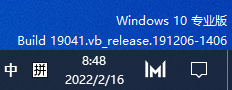
去掉这个版本号的过程需要用到注册表,操作注册表时需要小心。
1. windows + R,运行regedit
在桌面任意位置按windows +R 键,调出运行框,输入regedit
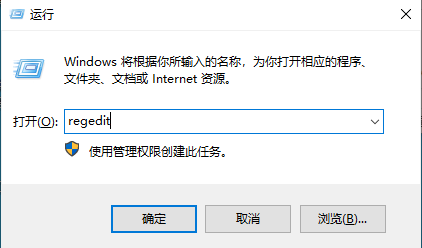
2.打开注册表,找到Desktop
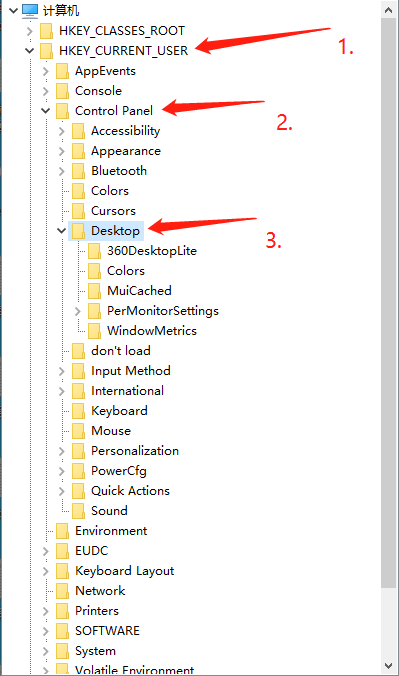
3.在Desktop目录的右侧栏中找到PaintDesktopVersion
为了快速定位到PaintDesktopVersion文件,我们先切换为英文输入法,随意点击一项,按字母p即可快速定位到,p开头的文件上。
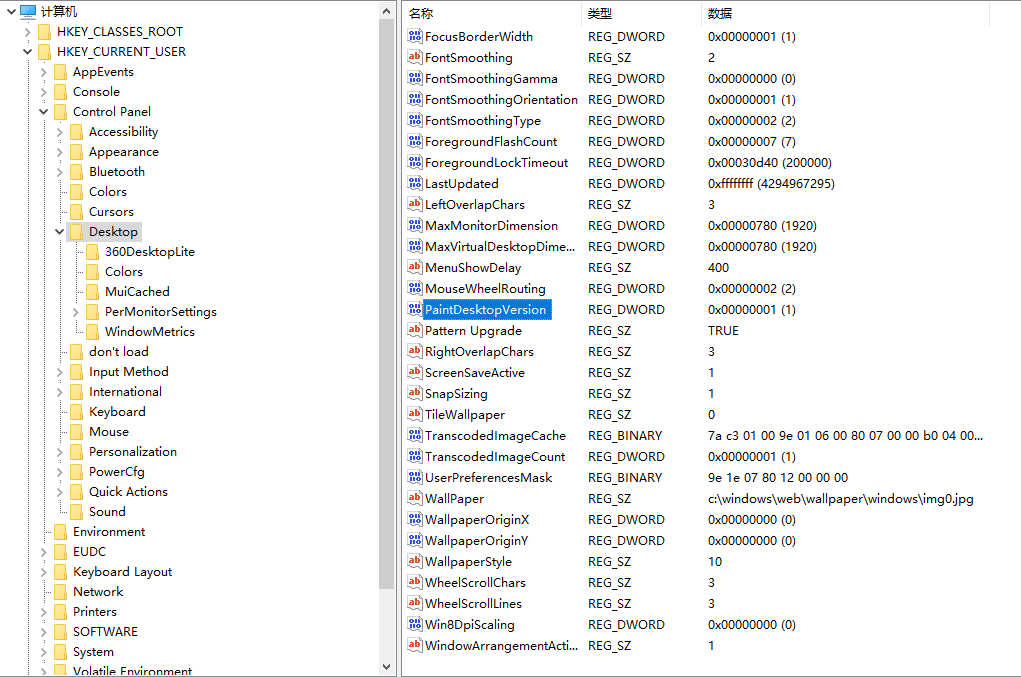
4.双击编辑PaintDesktopVersion
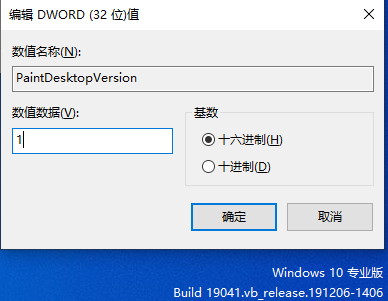
弹出窗中的数值数据1,表示显示桌面右下角的版本号,我们将1改为0,重启电脑后即可去掉版本号。
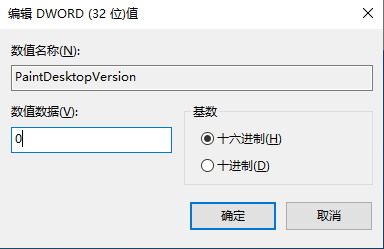
若你们的电脑的数值数据和我的不太一样,0,1互换试试



Leave A Comment